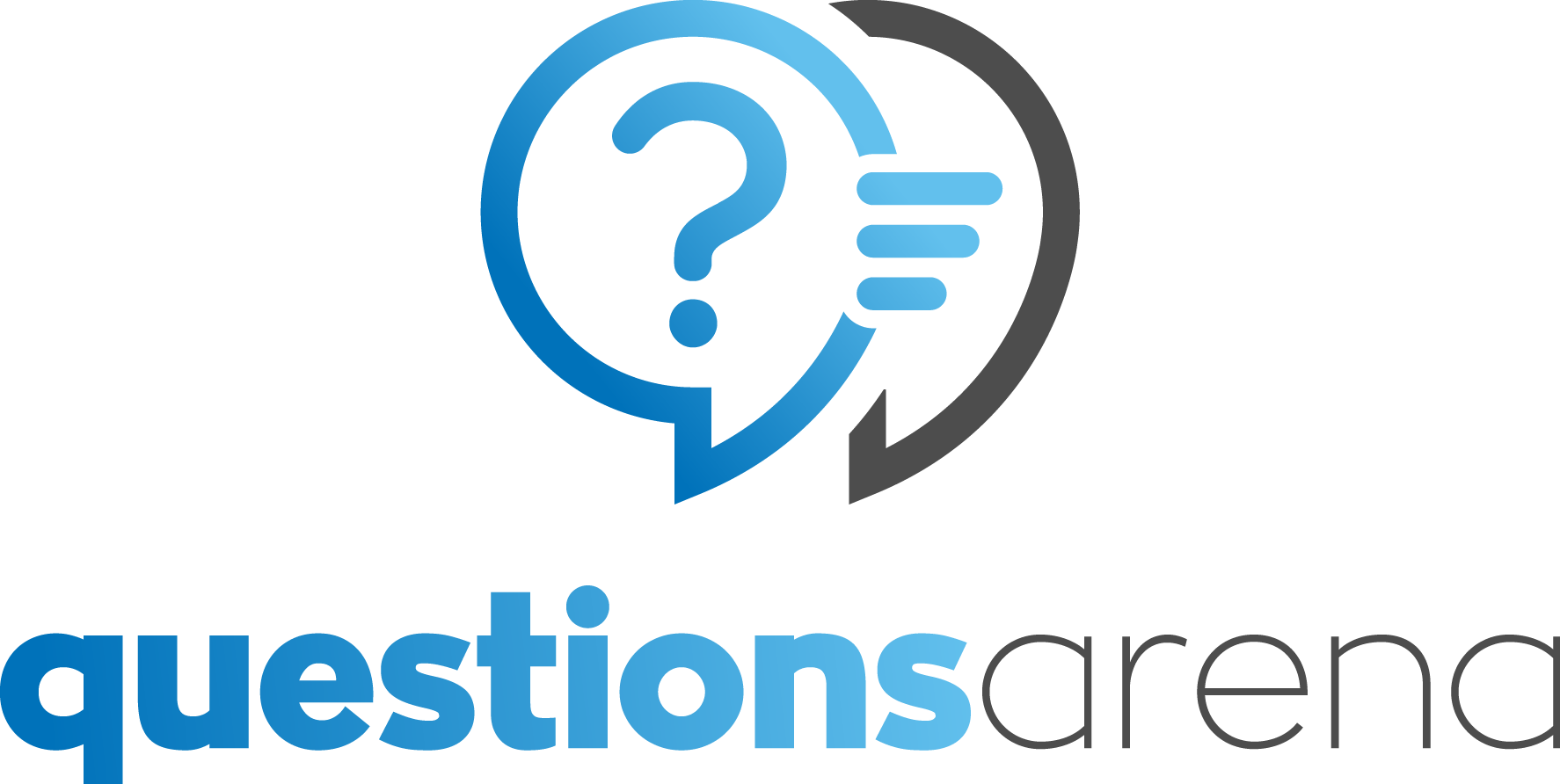One of the most common reasons for AirPods cutting out is a poor Bluetooth connection. Bluetooth signals can be affected by various factors, such as distance or obstructions between your AirPods and your device. If you’re experiencing frequent cutouts, ensure that your AirPods are in close proximity to your device and that there are no obstacles blocking the signal.
Another factor that can impact the Bluetooth connection is interference from other devices. Wi-Fi routers, Bluetooth speakers, and even other Bluetooth devices in close proximity can disrupt the connection and cause your AirPods to cut out. Try moving away from these devices or turning them off to see if it improves the connection.
Low Battery or Charging Issues
If you’ve had your AirPods for a while, the batteries might be wearing out, leading to frequent cutouts. Over time, the battery capacity decreases, and this can affect the performance of your AirPods. Ensure that your AirPods are fully charged and that the charging case is in good condition. If the batteries are old and not holding a charge, it may be time to consider replacing them.
Interference from Other Devices
As mentioned earlier, interference from other devices can disrupt the Bluetooth connection and cause your AirPods to cut out. Wi-Fi routers, in particular, can be a common source of interference. If you’re experiencing frequent cutouts, try moving away from the router or changing the Wi-Fi channel to reduce interference. Additionally, turning off other Bluetooth devices in your vicinity can also help improve the connection.
Software or Firmware Issues
Software glitches or outdated firmware can also be to blame for the random disconnections. Apple periodically releases updates for AirPods firmware to address bugs and improve performance. Ensure that your AirPods are running on the latest firmware version by connecting them to your device and checking for updates. Updating the firmware can often resolve connectivity issues and prevent the AirPods from cutting out.
Troubleshooting Steps for Fixing AirPods Cutting Out
Now that we’ve explored the potential causes of AirPods cutting out, let’s move on to troubleshooting steps you can take to resolve the issue. These steps can help identify the underlying problem and provide a solution to ensure uninterrupted audio with your AirPods.
- Reset Your AirPods: One of the first steps to take when experiencing connectivity issues is to reset your AirPods. This can help clear any temporary glitches and restore the connection. To reset your AirPods, follow these steps:
- Place your AirPods in the charging case.
- Open the lid of the charging case.
- Press and hold the button on the back of the case until the LED light on the front starts flashing amber.
- Wait for the LED light to turn white, indicating that the reset process is complete.
- Pair your AirPods with your device again and check if the cutouts have been resolved.
- Reposition Your AirPods: Sometimes, simply repositioning your AirPods can improve the Bluetooth connection. Adjust the position of the AirPods in your ears and ensure they are snugly fit. This can help optimize the signal reception and reduce the chances of cutouts.
- Check for Firmware Updates: As mentioned earlier, keeping your AirPods firmware up to date is crucial for optimal performance. To check for firmware updates, follow these steps:
- Connect your AirPods to your device.
- Open the Settings app and navigate to the Bluetooth menu.
- Find your AirPods in the list of connected devices and tap on the “i” icon next to them.
- If an update is available, you’ll see an option to install it. Follow the on-screen instructions to update the firmware.
- Reset Network Settings: Sometimes, network settings on your device can interfere with the Bluetooth connection. Resetting the network settings can help resolve this issue. However, keep in mind that this will remove all saved Wi-Fi passwords and VPN settings, so make sure you have them handy. To reset network settings, follow these steps:
- Open the Settings app on your device.
- Navigate to the General menu.
- Scroll down and tap on “Reset”.
- Select “Reset Network Settings” and confirm your choice.
- Once the device restarts, reconnect your AirPods and check if the issue has been resolved.
- Contact Apple Support: If you’ve exhausted all troubleshooting steps and your AirPods continue to cut out, it may be time to seek professional help. Reach out to Apple Support for further assistance and guidance. They can provide personalized solutions or arrange a repair or replacement if necessary.
Additional Tips to Prevent AirPods from Cutting Out
While troubleshooting steps can help resolve the issue, it’s always better to prevent the problem from occurring in the first place. Here are some additional tips to help you enjoy uninterrupted audio with your AirPods:
- Keep your AirPods and device in close proximity to ensure a strong Bluetooth connection.
- Avoid obstacles or physical barriers that may block the signal between your AirPods and device.
- Limit the number of Bluetooth devices in close proximity to reduce interference.
- Regularly update the firmware of your AirPods to ensure optimal performance.
- Clean your AirPods and charging case regularly to remove any dirt or debris that may affect the connection.
When to Seek Professional Help or Contact Apple Support
If you’ve tried all the troubleshooting steps and the problem persists, it may be time to seek professional help. Contact Apple Support for further assistance. They have the expertise to diagnose and resolve complex issues with your AirPods. They can also guide you through warranty claims or arrange a repair or replacement if necessary.
Remember, it’s always better to address the problem early on to avoid further frustration and inconvenience. Apple Support is there to assist you and ensure you get the most out of your AirPods.
Conclusion – Enjoy Uninterrupted Audio with Your AirPods
In conclusion, experiencing cutouts with your AirPods can be frustrating, but it’s a problem that can be resolved. By understanding the potential causes and following the troubleshooting steps outlined in this article, you can enjoy uninterrupted audio with your AirPods.
Whether it’s a poor Bluetooth connection, low battery, interference from other devices, or software issues, there are solutions available to fix the problem. Take the necessary steps to reset your AirPods, update the firmware, and ensure a strong Bluetooth connection. If all else fails, don’t hesitate to reach out to Apple Support for further assistance.
Now that you’re armed with knowledge and troubleshooting techniques, you can get back to grooving to your favorite tunes without any interruptions. Happy listening!